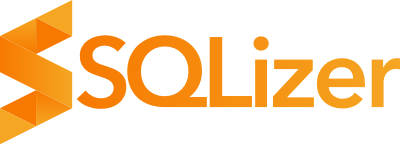Converting a Word Document to an SQL Database with SQLizer
Wait, what? A Word document?
Have you ever found yourself faced with a Word document containing a wealth of data, all neatly structured in a repeating pattern, and wished to seamlessly migrate it to an SQL database for robust querying and manipulation?
Well, prepare to have your mind blown: A Word document, in the docx format is just a compressed zip file housing various xml files. In this blog post, we’ll walk you through the steps to transform your Word document into a fully-fledged SQL database with the help of SQLizer.
Step 1: Extract the Word Document
To get started, you need to convert your Word document into its raw XML form. Follow these steps:
- Change the filename by appending
.zipto the end of the Word document’s file name. -
If you’re using Windows, you can use a standard unzip application to extract the document’s contents. If you’re on a Mac, open the terminal and use the following command:
unzip filename.docx.zip -d output-path
Step 2: Locate the XML Document
Once you’ve successfully extracted the contents, you’ll find a folder named word within your designated output-path. Inside this folder, you’ll discover a file named document.xml. This XML file contains all the structured data from your Word document.
Step 3: Convert with SQLizer
Now, it’s time to leverage SQLizer to convert the extracted XML file into a structured SQL database. Follow these steps:
- Visit SQLizer’s website at SQLizer.io.
- Upload the
document.xmlfile that you extracted in the previous step.
By default, SQLizer will provide you with an INSERT statement for each paragraph and heading, creating separate rows in your SQL database. This data will be ready for you to perform your SQL magic, enabling you to do intricate queries and data manipulations.
Conclusion
While you may not encounter the need to convert Word documents to SQL databases every day, SQLizer is here to save the day when those peculiar edge cases arise. With its straightforward process, you can efficiently transform your Word documents into structured SQL databases, empowering you to harness the full potential of your data. So, the next time you’re handed a Word document packed with essential information, you’ll know exactly how to convert it into a SQL database with SQLizer.
🖤 SQLizer team.
Hey there! SQLizer’s got some fantastic news for you. If you’re looking to convert your data, here’s the scoop: For personal projects with fewer than 5,000 rows, it’s all on the house!
But wait, there’s more! If you’ve got a beefy CSV file with over 5,000 rows that needs the SQL treatment, we’ve got you covered. Just use the code CONVERTME10, and you’ll snag a cool 10% off your Pro Monthly plan for the first 12 months. Or, if you prefer going big, you can grab a one-time 10% discount on your Pro Annual plan. It’s a win-win, no matter how you slice it!
More from The Official SQLizer blog...
- Announcing the shutdown of SQLizer SQLizer is shutting down on Sunday August 31, 2025. Sadly, after 10 years and billions of rows of data, it’s time to say goodbye to...
- Convert Anything to SQL for $9 - Unlimited Rows It’s back! Many moons ago, we offered a 24-hour pass on SQLizer, and we’re thrilled to announce that it’s back once again! With this offer,...
- All new: A JavaScript Client for SQLizer on npm Rejoice, JS developers! A JavaScript client library for SQLizer.io, easily converting CSV, JSON, XML and Spreadsheet files into SQL INSERT or UPDATE statements - is...
- [Update 2024] Convert JSON to SQL: Free and Fast If you want to convert JSON to SQL there’s no concrete or straightforward way of doing things. Conversion is usually tricky because JSON and SQL...